Here’s a simple tip for setting up key bindings for individual share extensions in Safari on OS X Yosemite. It turns out that in addition to the action button in Safari’s toolbar, there’s also a “Share” menu item within the File menu. This means it’s possible to use OS X’s built-in (and awesome) ability to create a key binding for any menu item.
I wanted a keyboard shortcut for sharing items on Twitter. To set this up, in Safari, go to the File menu and hold your mouse over the “Share” item. Note the title of the extension you want bound (it’ll be the same as the name of the item in the popup menu accessed via the toolbar item). In my case, the Twitter item’s title is just “Twitter”.
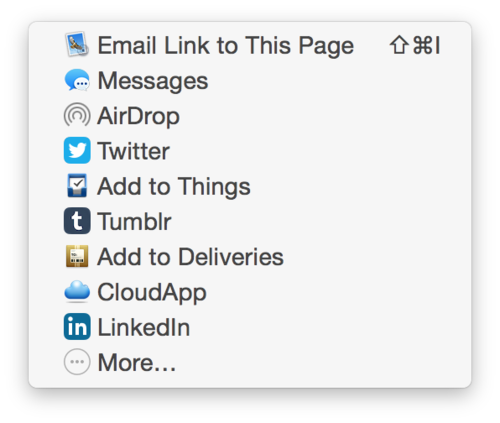
Now go to System Preferences, select Keyboard, and click the Shortcuts tab. Choose “App Shortcuts” from the list on the left, and click the plus button at the bottom. In the sheet that appears, select Safari as the application, enter “Twitter” as the menu title (the text must match the menu item’s title exactly), and record whatever keyboard shortcut you want.
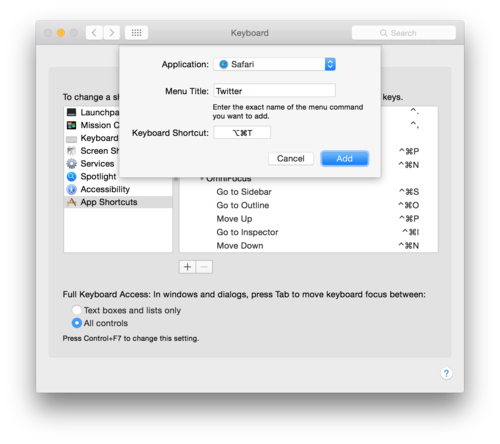
If you now go back to Safari and press your keyboard shortcut, the compose tweet sheet will appear. Obviously this kind of setup is applicable to any menu items in any application, including changing existing keyboard shortcuts that you might not like.
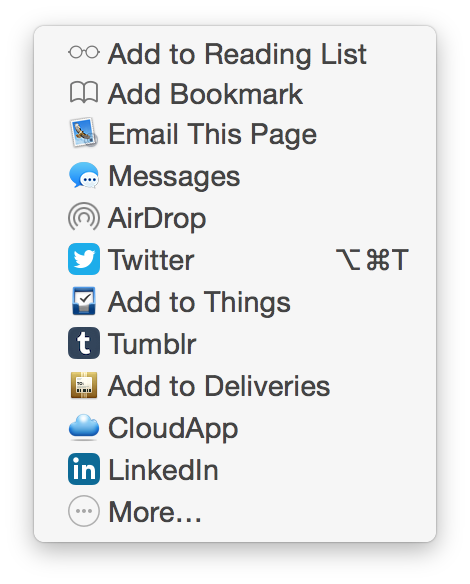
That’s it! Another win for keeping your hands on the keyboard as often as possible.
